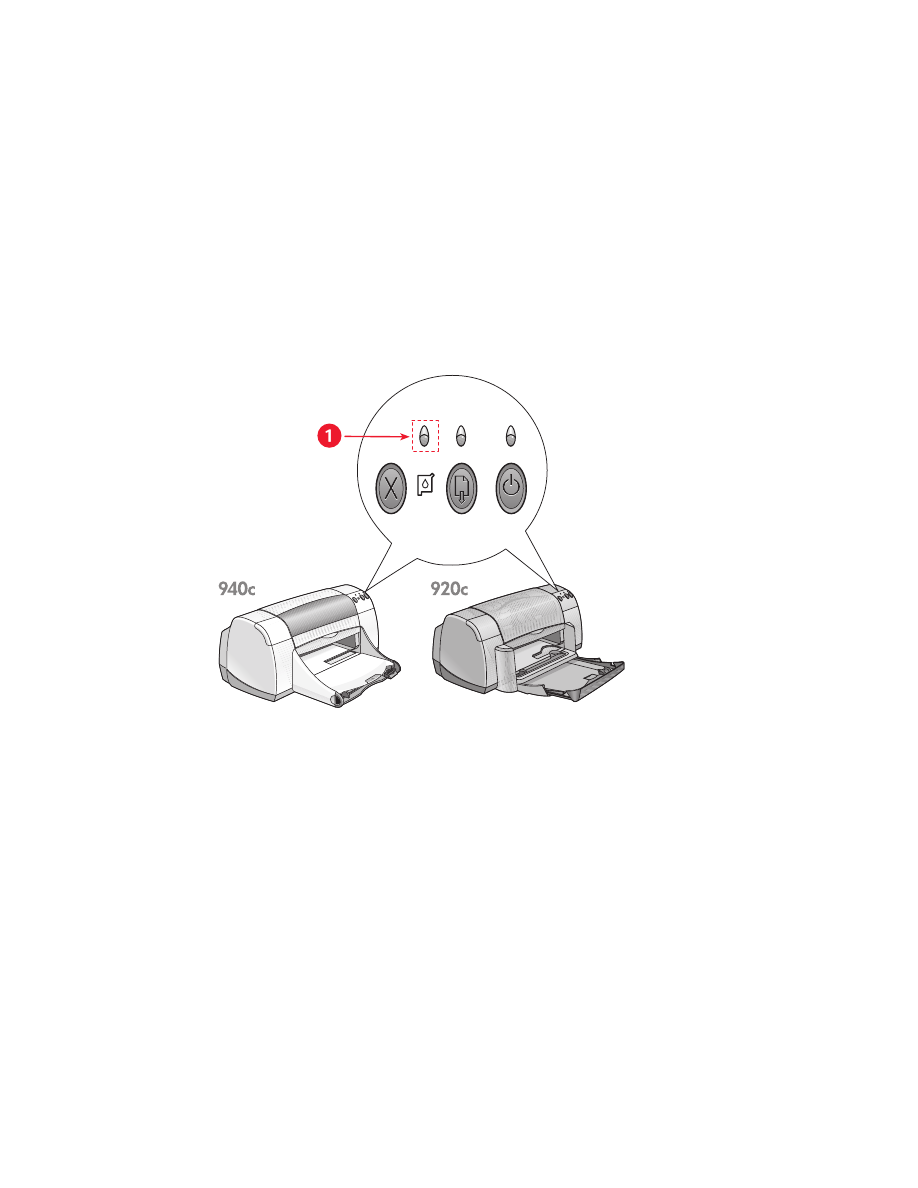
print cartridge status light
understanding the print cartridge status light
The Print Cartridge Status light flashes when one or both of the print
cartridges are low on ink, improperly installed, or malfunctioning. This light
also flashes if the wrong print cartridge type is used.
1. Print Cartridge Status light
If the ink level is low in a print cartridge, the Print Cartridge Status light stops
flashing when the printer’s top cover is opened. If the problem is not related
to low ink, the light continues to flash after the cover is opened.
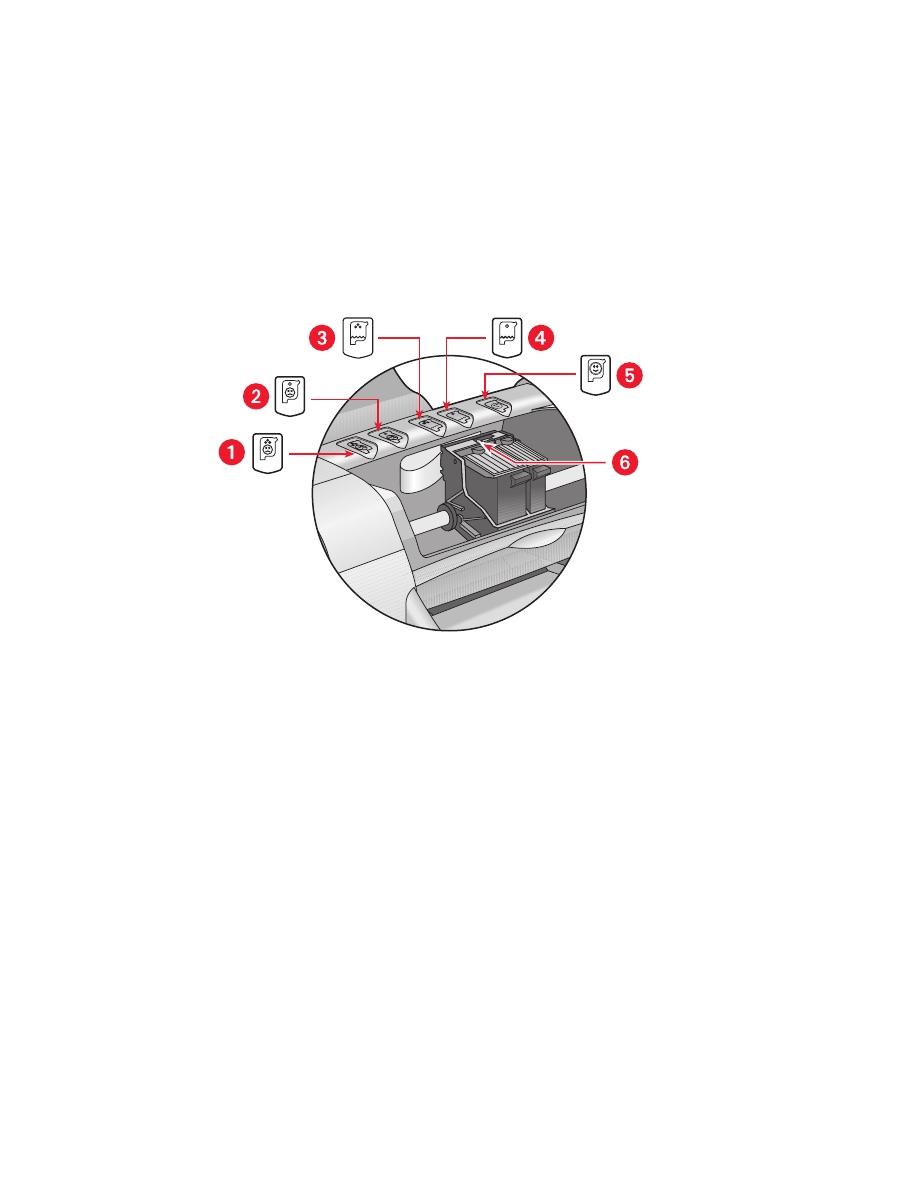
57
checking the print cartridge status
Open the printer’s top cover when the Print Cartridge Status light flashes. The
yellow arrow on the print cartridge cradle points to one of five Print Cartridge
Status icons revealing the exact nature of the problem.
1. tri-color cartridge problem icon 2. black cartridge problem icon
3. tri-color cartridge low-ink icon 4. black cartridge low-ink icon
5. cartridges OK icon 6. yellow indicator arrow
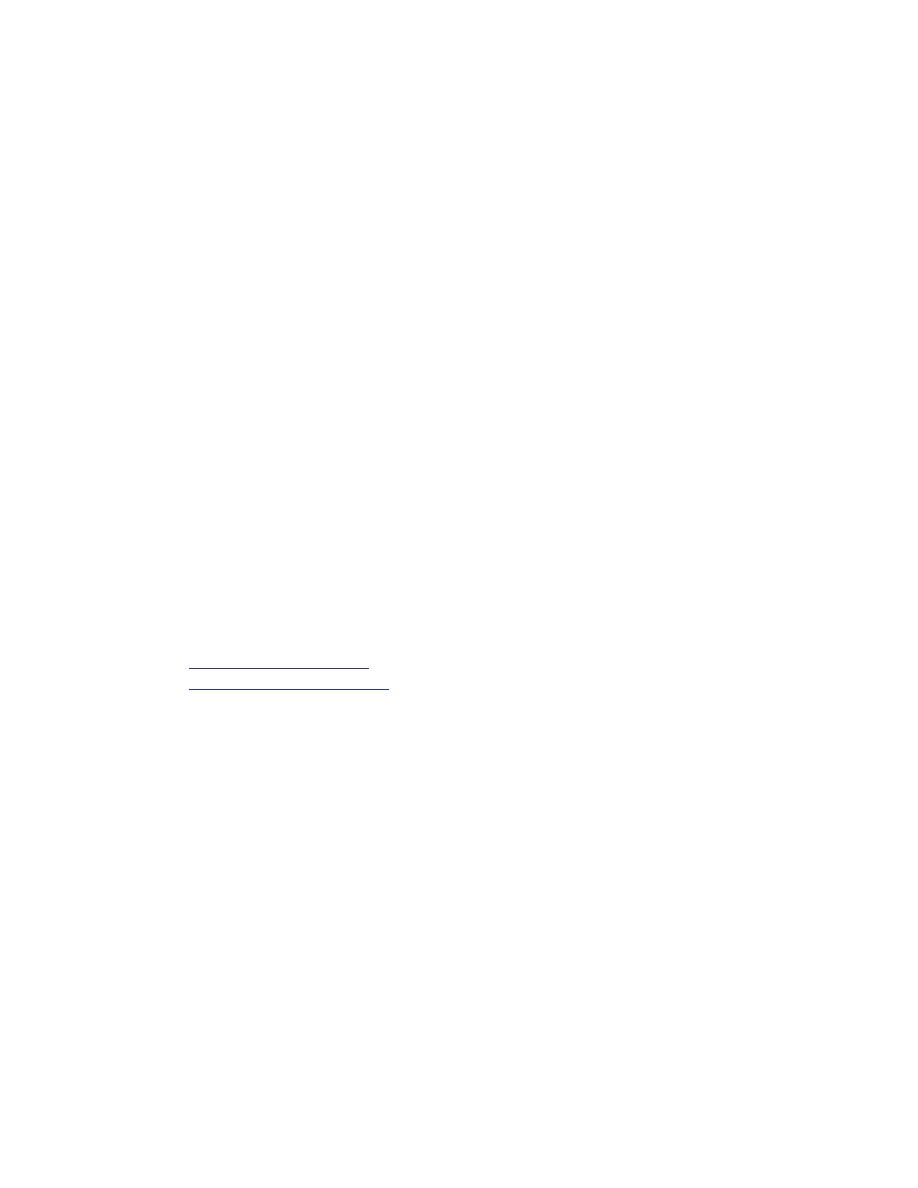
58
troubleshooting problems with the tri-color or black print cartridge
If the yellow arrow points to a print cartridge problem icon, the print
cartridge is either missing, improperly installed, defective, or is the wrong
print cartridge for the printer. Perform the following tasks to correct the
problem:
• Insert the proper print cartridge if one is missing. The printer needs
both a black print cartridge and a tri-color print cartridge to operate.
• Remove and reinsert the print cartridge if both print cartridges are
installed.
• Verify that the correct print cartridge is installed if there is still a
problem.
• Replace the cartridges if the problem persists.
solving problems with low ink
If the arrow points to the tri-color or the black low ink icon, replace the
relevant print cartridge.
verifying that the problem is solved
If the arrow points to the print cartridge OK icon, both print cartridges are
operational and the problem is solved.
See also:
replacing print cartridges
print cartridge part numbers
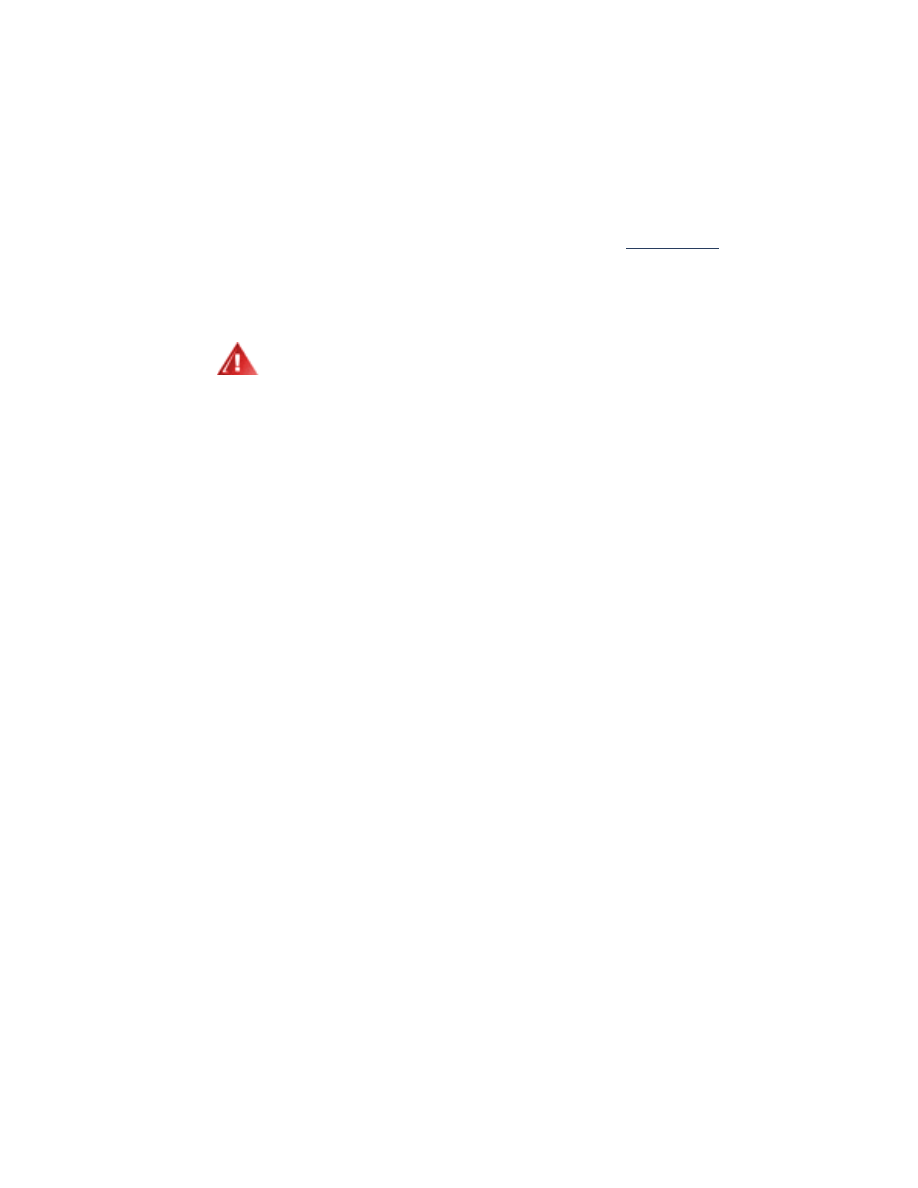
59