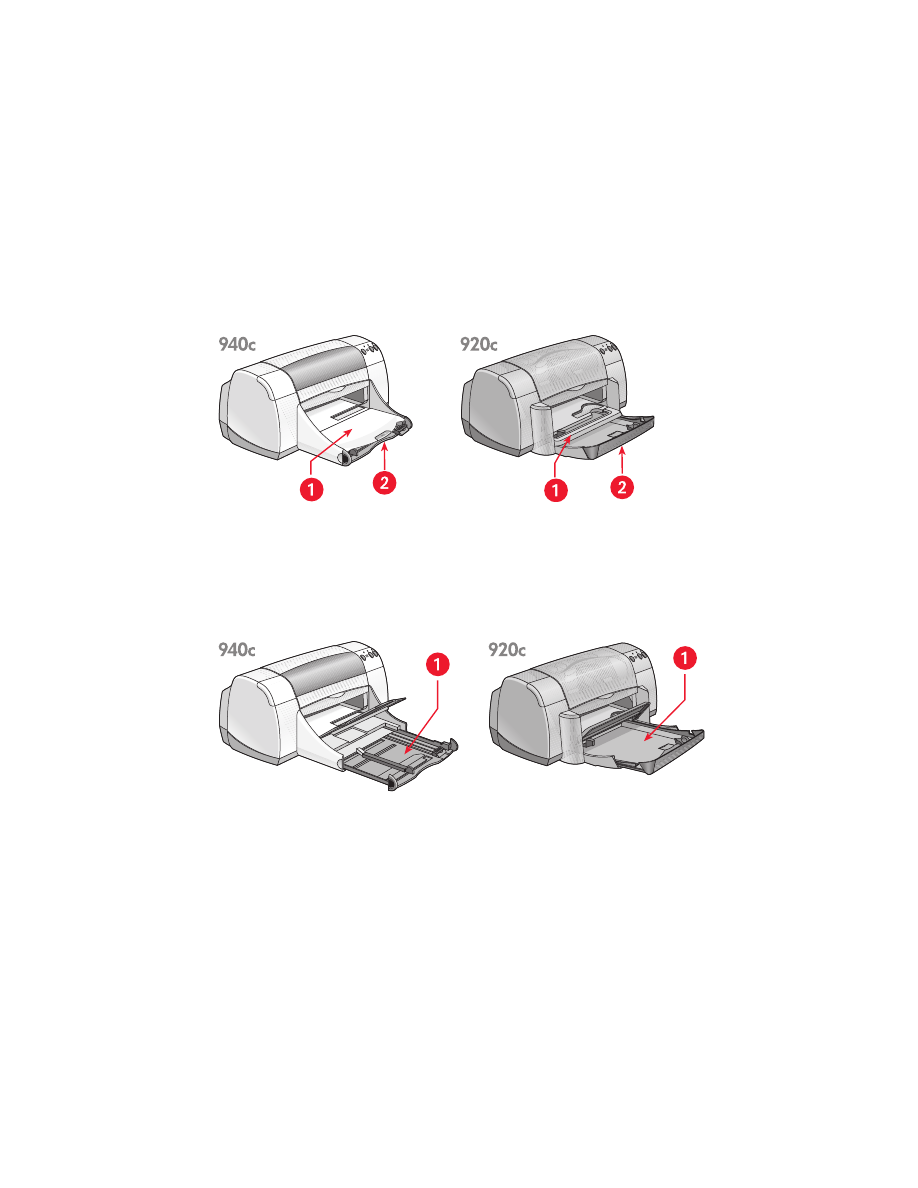
using paper trays
In tray
The In tray holds paper or other media to be printed.
1. Out tray 2. In tray pushed in
Pull out the In tray to load paper and other media. Keep the In tray pulled out
when you print on legal paper.
1. In tray pulled out
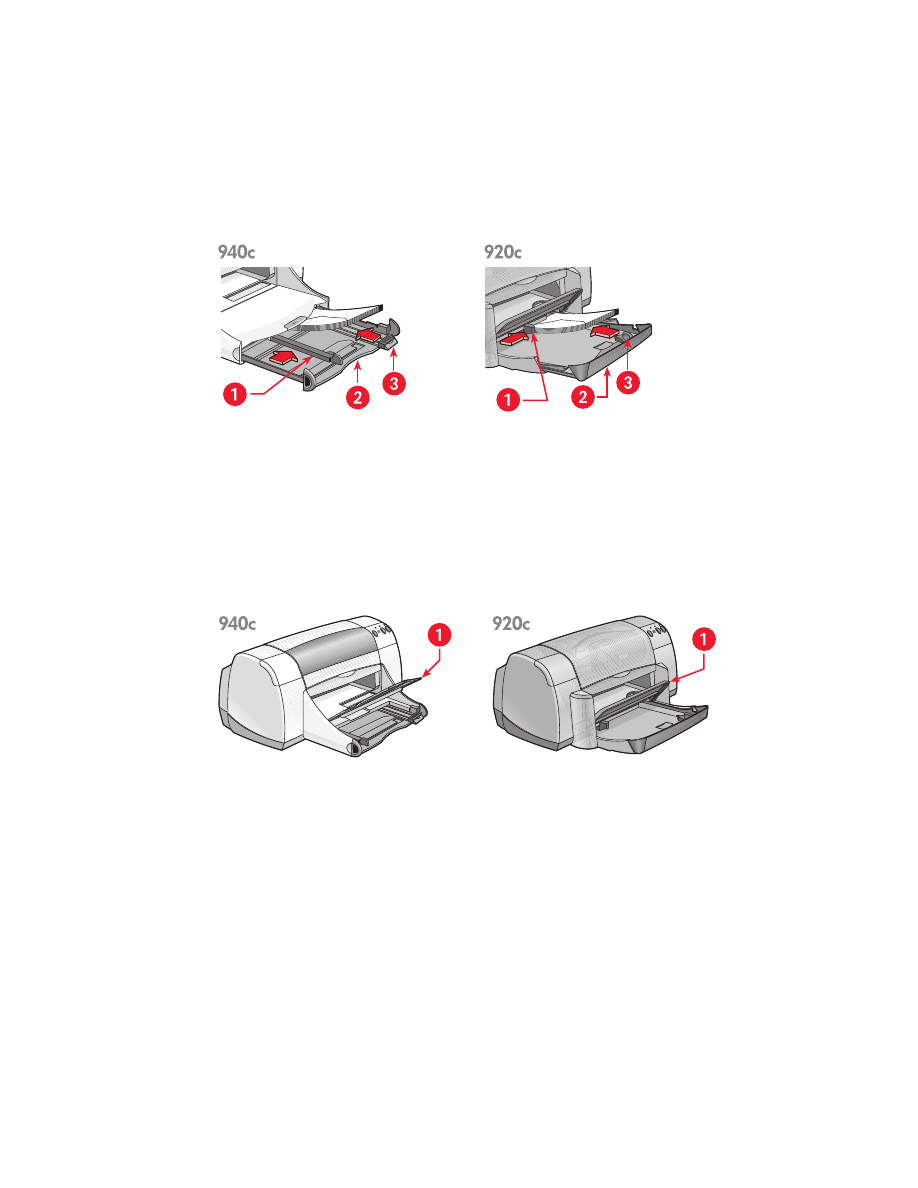
11
You can print different sizes of media by sliding the paper guides in and out.
1. paper width guide 2. In tray pulled out 3. paper length guide
out tray
The position of the Out tray can be changed for different printing needs.
Out tray up
– Place the tray in the up position for easy loading of paper into
the In tray. The Out tray must remain in the up position to print banners.
1. Out tray up

12
Out tray down
– Leave the tray in the down position for most types of printing
and single envelope printing.
Out tray extension
–
(Not available in all printer models.)
Pull the Out tray
extension out when printing a large number of pages. Also extend the tray
when you are printing in draft mode to prevent the paper from falling out of
the tray. When the print job finishes, push the tray extension back into its
storage slot.
1. single envelope slot 2. Out tray down 3. Out tray extension
See also:
printing on paper and other media
Do not use the Out tray extension with legal-sized paper. It may cause
a paper jam.
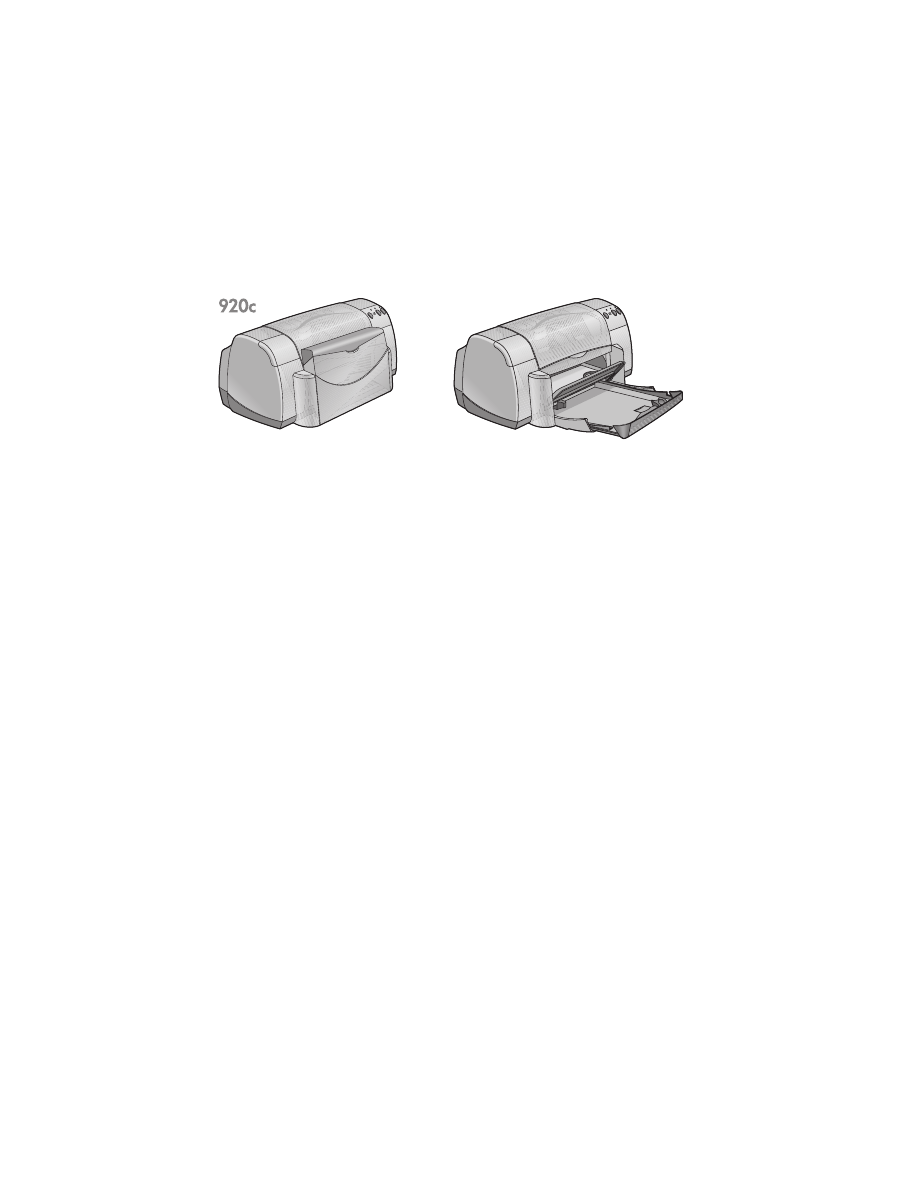
13
fold-up tray
Your printer may have a Fold-Up tray that contains the In and Out trays. The
Fold-Up tray must always be lowered to print or to access the print cartridges.
1. Fold-Up tray up 2. Fold-Up tray down
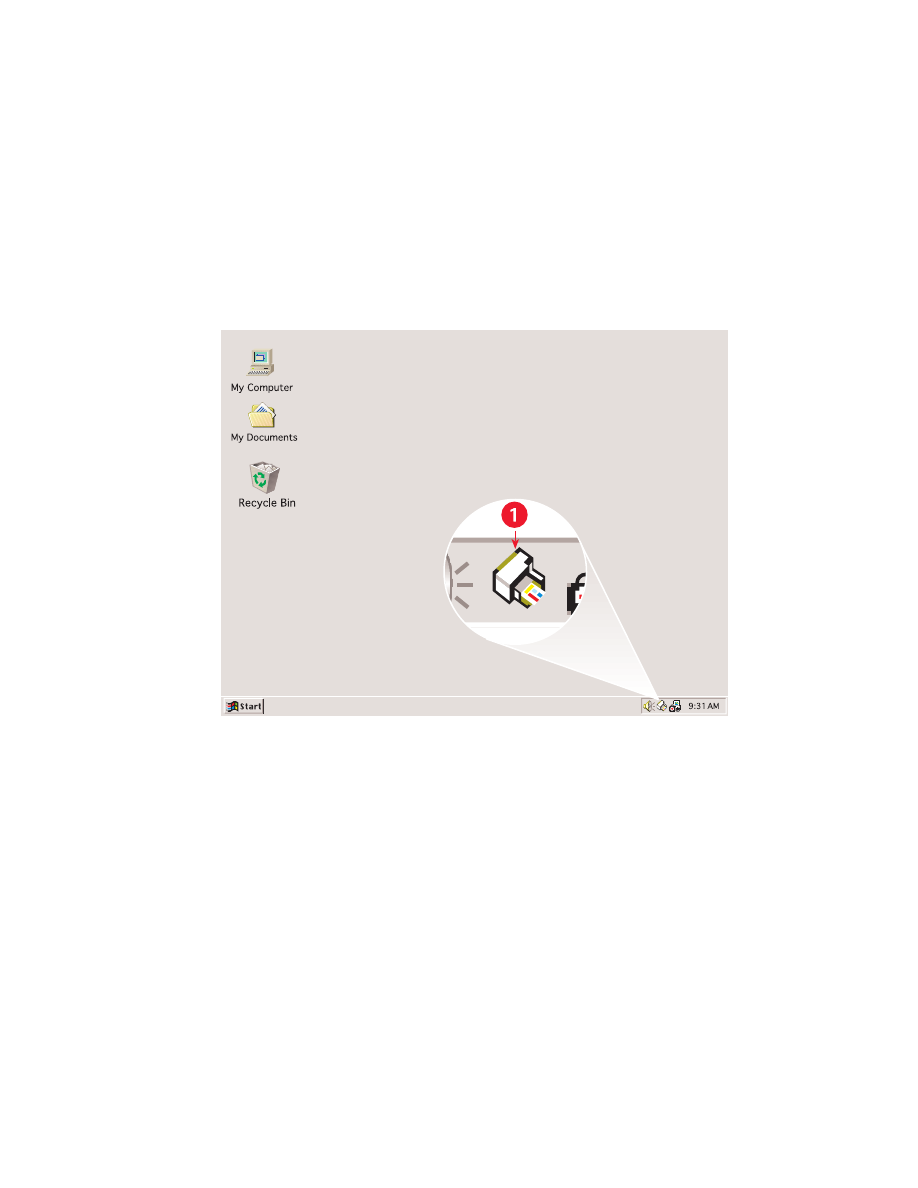
14